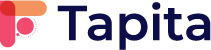Install Tapita Page Builder extension
Go to Tapita extension on Magento Marketplace and click Add to cart > Checkout.
From the root of your Magento directory, run the commands:
composer require tapita/module-tapitapb:3.0.3 bin/magento setup:upgrade bin/magento setup:di:compile bin/magento setup:static-content:deploy bin/magento cache:flush
Then, register a free Tapita account.
Log in to your Tapita account. A popup will appear to guide you through the setup process. Select in this order: Magento > No, I don’t use any headless frontend > Start using Tapita
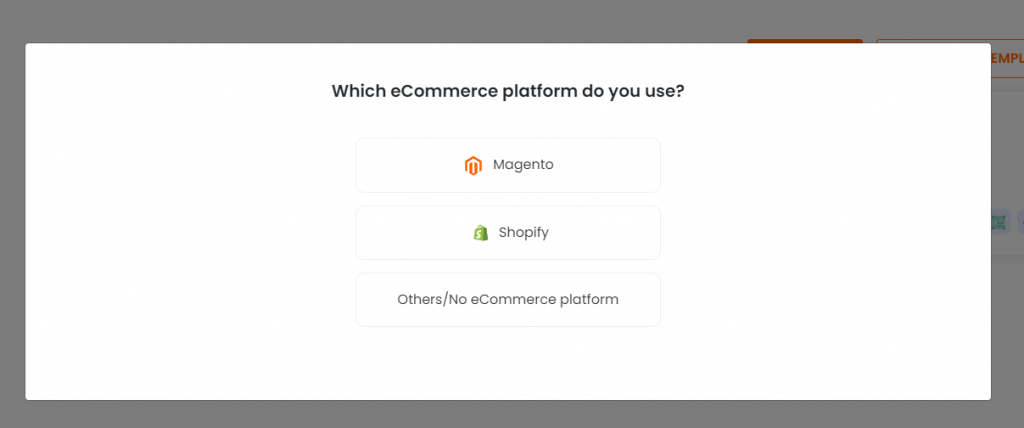
Then, go to Integration tab and copy the Integration Token to prepare for the next step.
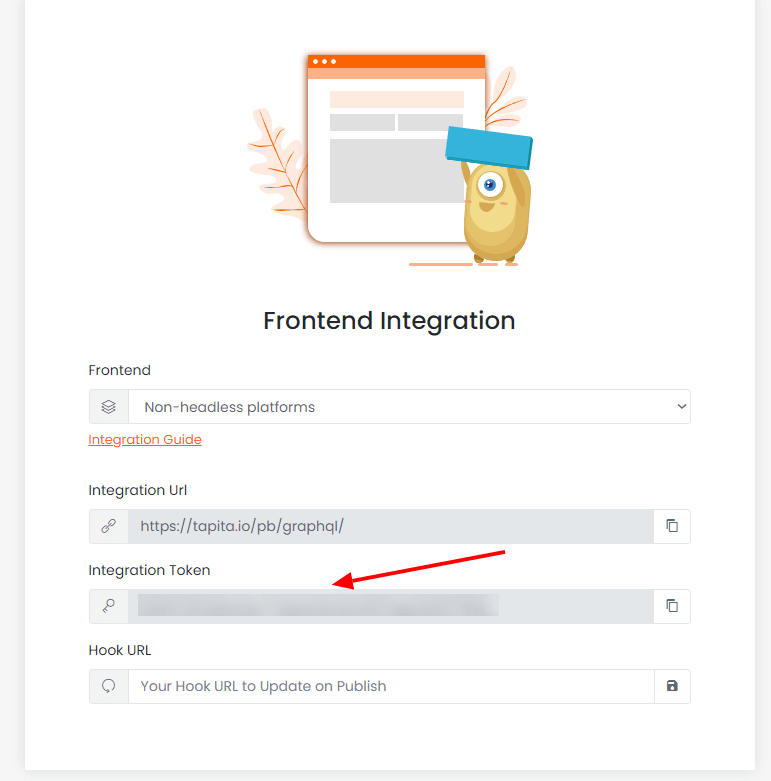
Configure Tapita in Magento backend
In your Magento backend, go to Stores > Configuration > Tapita PageBuilder Frontend to enable the extension and configure the fields:
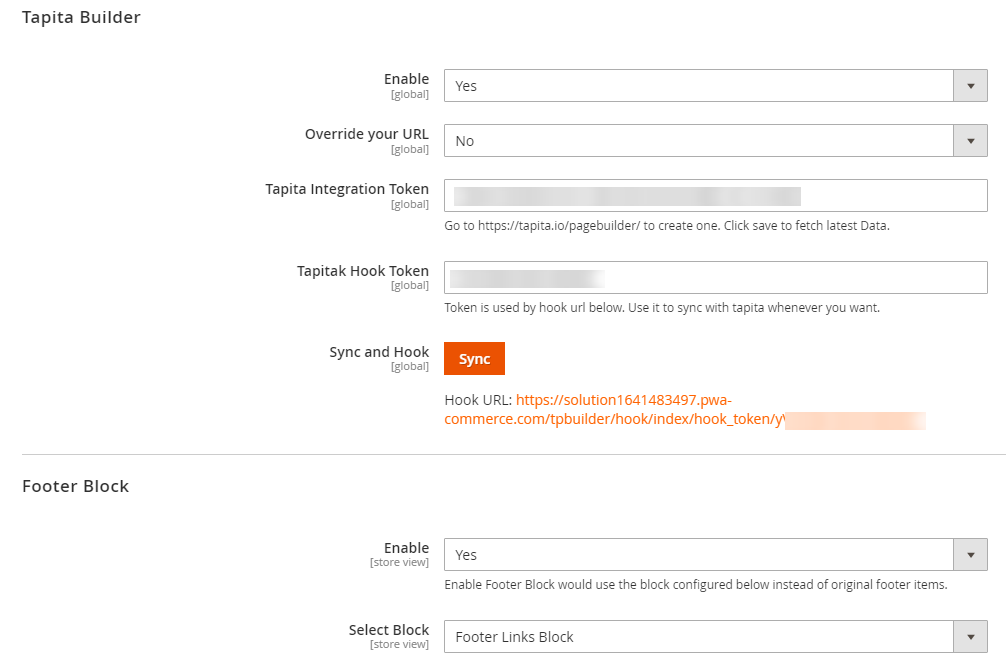
- Enable: Yes
- Override your URL: decides what will happen if there are pages on Magento backend and Tapita builder with the same URL path
- Yes: Tapita page will be used
- No: Magento CMS page will be used
- Tapita Integration Token: paste the Integration Token that you’ve copied from Tapita dashboard. After that, click Save Config before you continue the other configuration steps.
- Tapita Hook Token: ignore this field
- Sync and Hook: the content for this field will appear after you have entered your Tapita Integration Token and Save Config.
- Sync button: you can click this button when you want to actively pull all the Tapita pages to Magento. Otherwise Tapita pages will be synced with Magento every time you click Publish on Tapita.
- Hook URL: copy this field to use in the next step.
- Footer Block:
- Enable: select Yes if you want to use your desired Magento CMS Block to replace the current Magento website footer.
- Select Block: the CMS Block to choose as the footer
- Default Plain Page: ignore this field
Then, click Save Config.
Go back to your Tapita dashboard > Integration and paste the Hook URL you get from Magento 2 backend into the Hook URL field, and click Save.
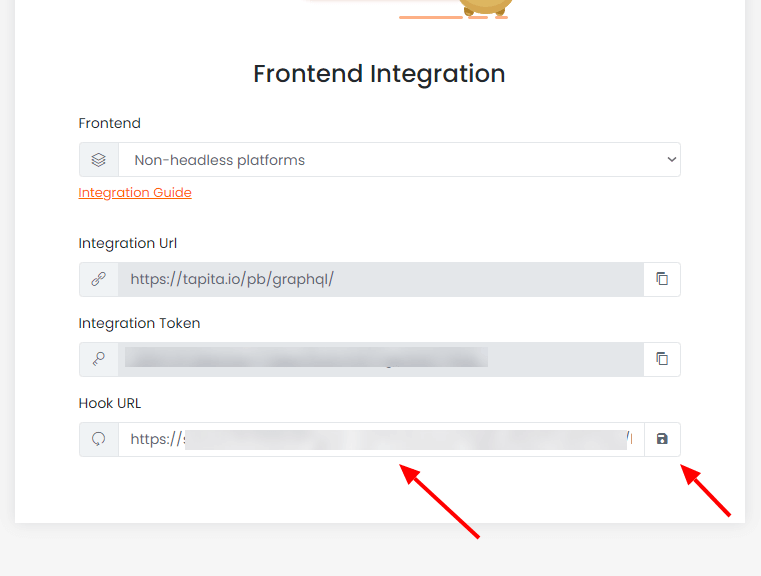
Then, you can start building your pages in your Tapita dashboard. When you publish a page, it will be synced to your Magento site.
Possible error
If you face this error after installing Tapita on your Magento site:
1 exception(s): Exception #0 (Magento\Framework\Config\Dom\ValidationException): Element 'referenceBlock', attribute 'ifconfig': The attribute 'ifconfig' is not allowed. Line: 1031 Element 'referenceBlock', attribute 'ifconfig': The attribute 'ifconfig' is not allowed. Line: 1032 Element 'referenceBlock', attribute 'ifconfig': The attribute 'ifconfig' is not allowed. Line: 1033 Element 'referenceBlock', attribute 'ifconfig': The attribute 'ifconfig' is not allowed. Line: 1034 Exception #0 (Magento\Framework\Config\Dom\ValidationException): Element 'referenceBlock', attribute 'ifconfig': The attribute 'ifconfig' is not allowed. Line: 1031 Element 'referenceBlock', attribute 'ifconfig': The attribute 'ifconfig' is not allowed. Line: 1032 Element 'referenceBlock', attribute 'ifconfig': The attribute 'ifconfig' is not allowed. Line: 1033 Element 'referenceBlock', attribute 'ifconfig': The attribute 'ifconfig' is not allowed. Line: 1034 <pre>#1 Magento\Framework\Config\Dom->__construct() called at [vendor/magento/framework/ObjectManager/Factory/AbstractFactory.php:121] #2 Magento\Framework\ObjectManager\Factory\AbstractFactory->createObject() called at [vendor/magento/framework/ObjectManager/Factory/Dynamic/Developer.php:66]
Then delete this file app/code/Tapita/Tpbuilder/view/frontend/layout/default.xml
Then compile and deploy your Magento site again. That shoud fix the problem.