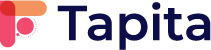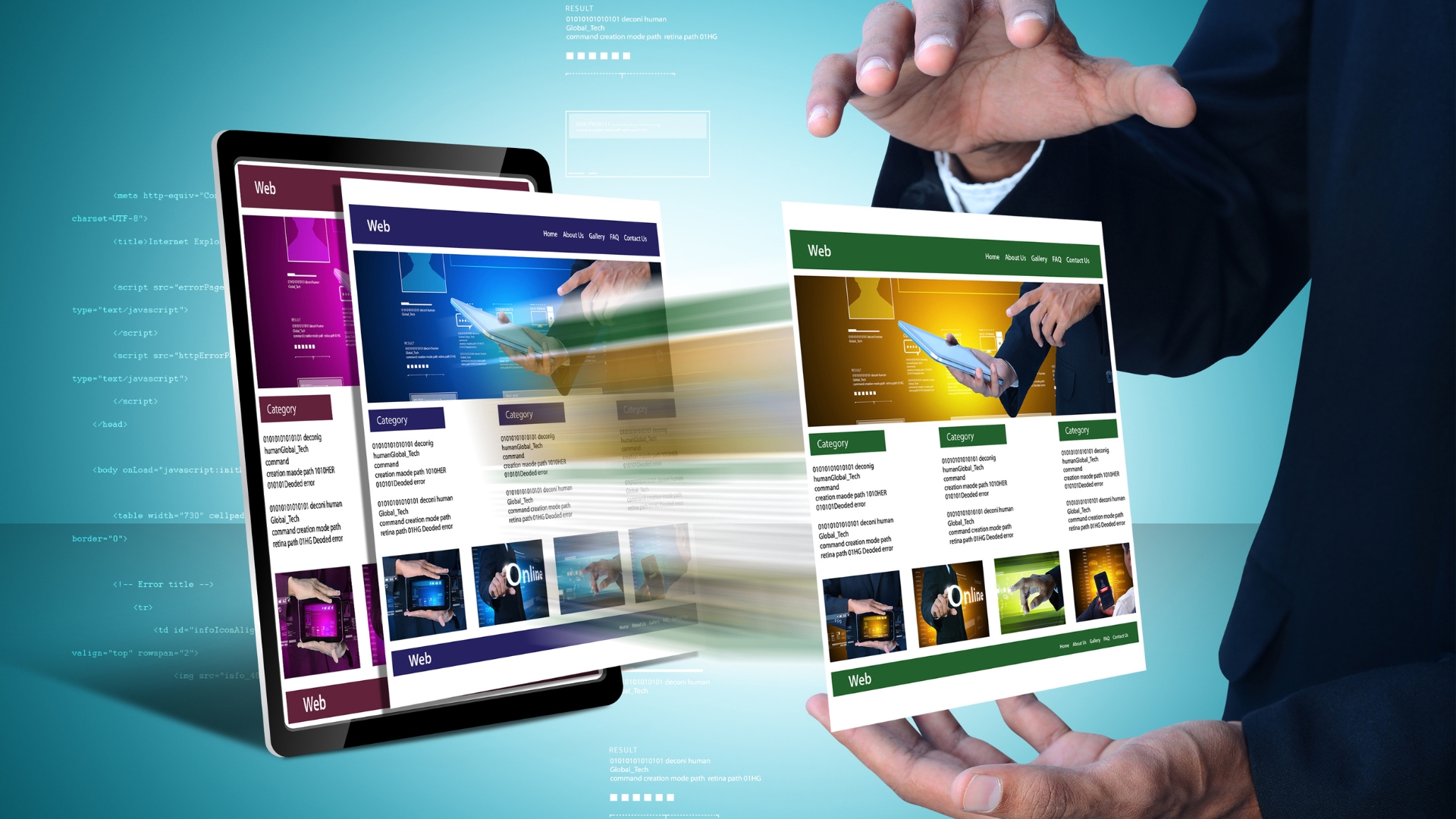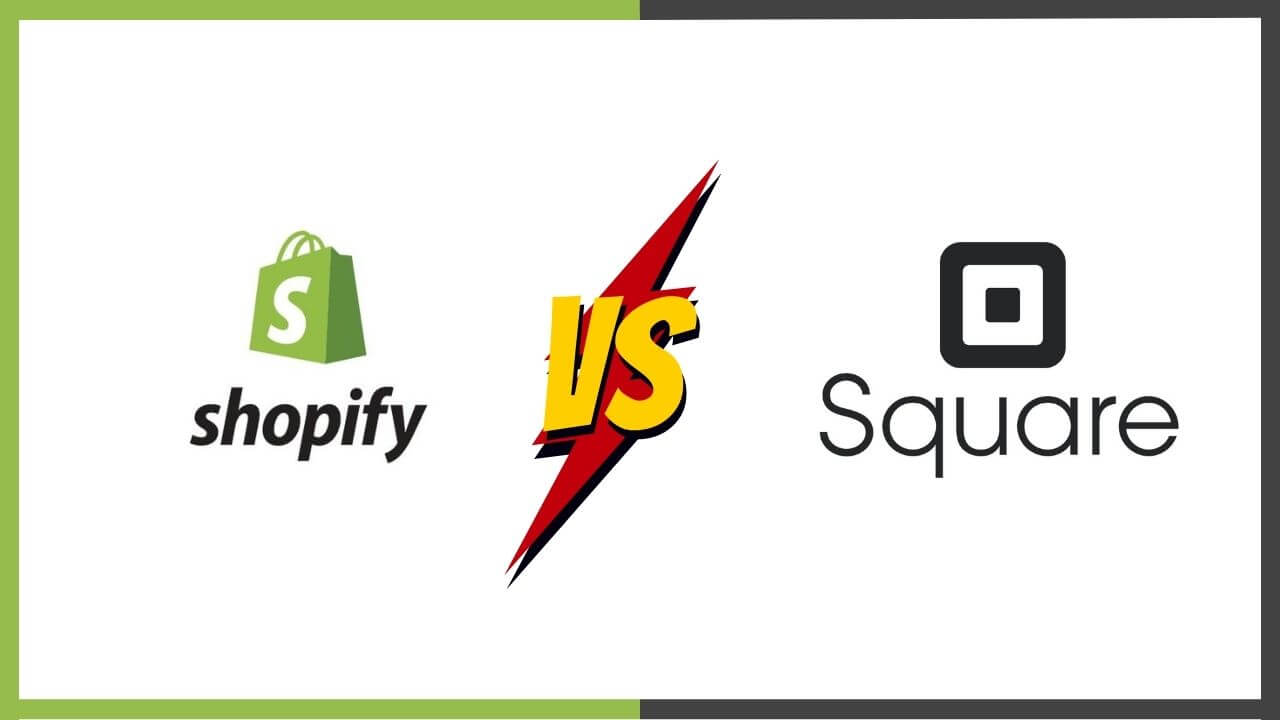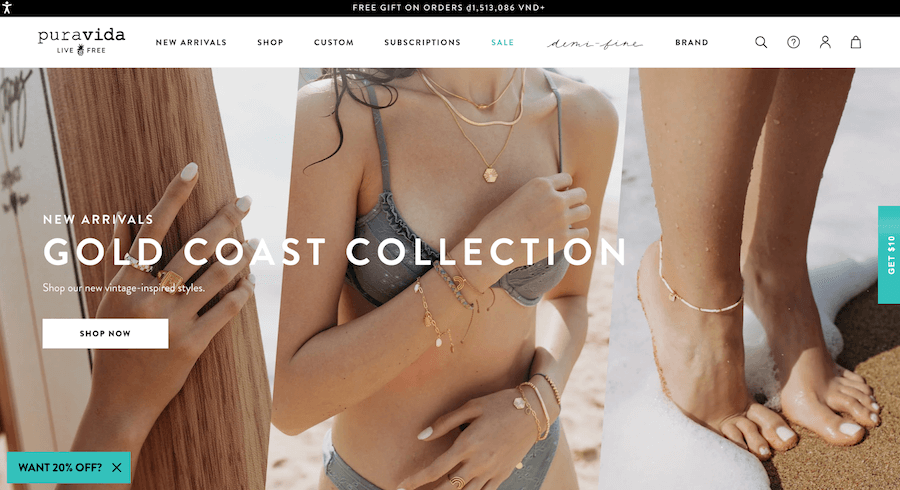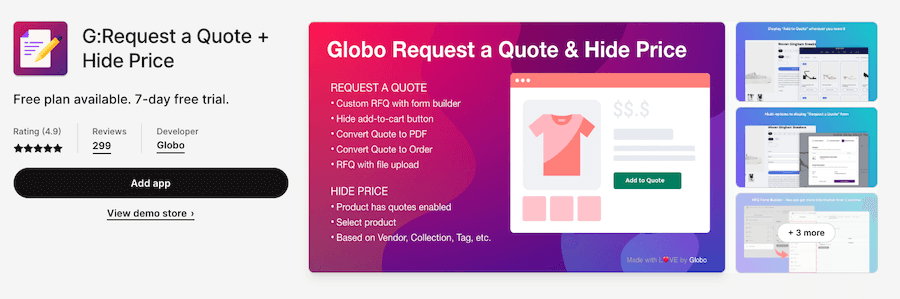Your Shopify site speed is critical in how visitors interact with your store and determines whether they convert into customers. Google suggests that eCommerce sites aim to provide the best user experience by having a page speed of 2 seconds. When pages take longer to load, visitors lose patience, leading to higher bounce rates. According to a study by Semrush, bounce rates nearly triple when a page takes more than three seconds to load. This shows the direct link between speed and your store’s ability to retain visitors and drive sales.
This guide will explore why speed matters, how to evaluate your store’s performance, and actionable steps to optimize it. Whether you aim to improve SEO rankings, user retention, or sales, this guide is your roadmap to creating a lightning-fast Shopify store.
Why Speed Matters for Shopify Stores
A fast-loading store isn’t just a luxury—it’s a necessity. Here are the reasons why:
SEO and Speed Correlation
Did you know Google ranks faster websites higher? It’s true. Faster load times contribute to better Core Web Vitals scores, critical metrics that influence search rankings. For instance, sites with a Largest Contentful Paint (LCP) under 2.5 seconds have a much higher chance of ranking on the first page of Google.
User Experience and Conversion Rates
Speed directly impacts how users perceive your store. Research shows that every 1-second delay in page load time reduces customer satisfaction by 16%. Faster stores enjoy higher engagement, lower bounce rates, and better conversion rates. For example, an optimized Shopify store saw its conversion rates jump by 20% after reducing its load time to under 3 seconds.
How Slow Load Times Affect Bounce Rates
A slow-loading store drives customers away. Statistics reveal that more than 32% of visitors abandon a website that takes more than 3 seconds to load. Don’t let slow speeds push potential sales out the door.
How to Assess Your Shopify Store’s Speed
Understanding your store’s current performance is the first step to improvement. Let’s explore how to measure it effectively:
Tools for Speed Testing
- Google PageSpeed Insights: This free tool provides in-depth analysis of Core Web Vitals metrics, such as LCP, FID, and CLS. Its key benefits include tailored recommendations for both mobile and desktop optimizations, helping improve site speed and user experience.
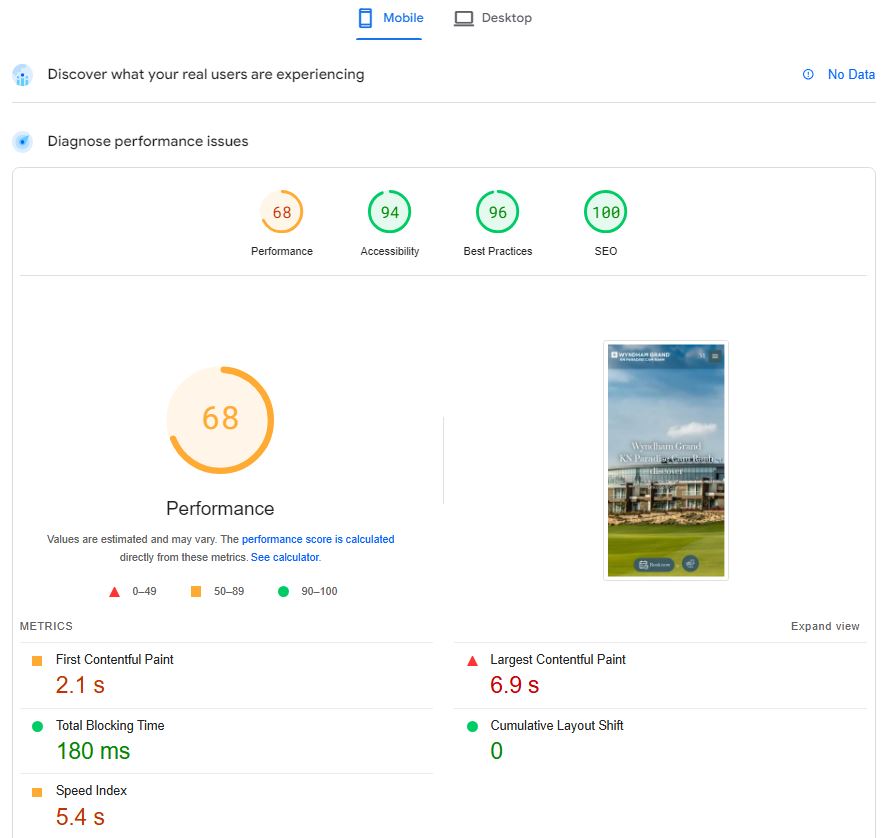
- GTmetrix: This tool offers a detailed breakdown of page speed performance through waterfall charts and visual reports. Benefits include identifying bottlenecks like render-blocking resources and suggesting specific optimizations to improve load times.
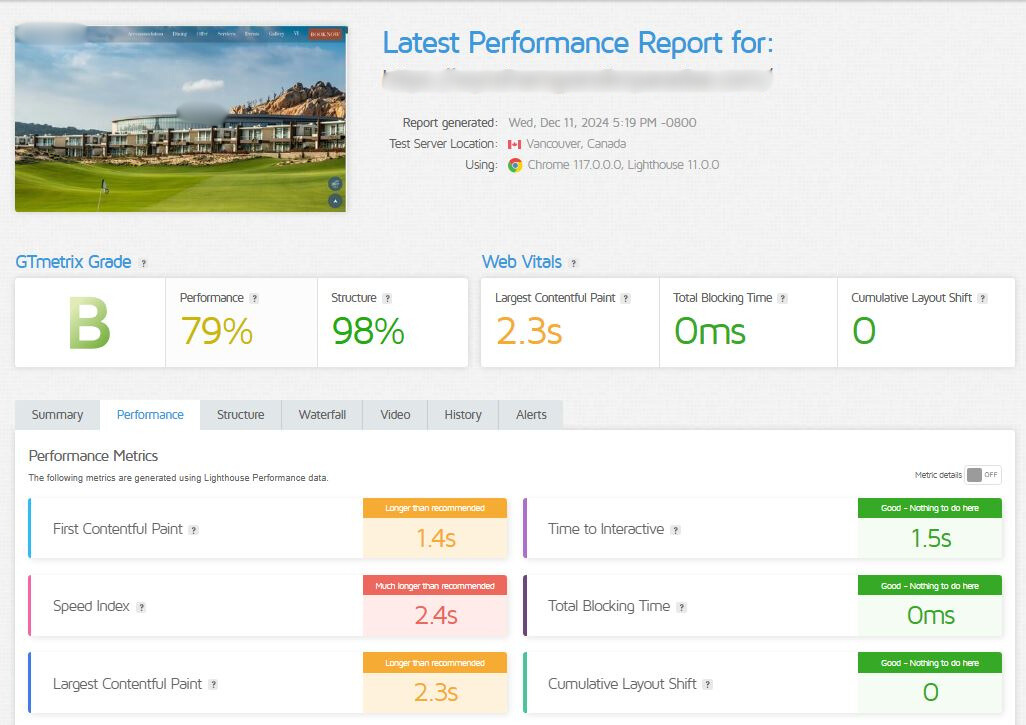
- Shopify’s Online Store Speed Report: This essential built-in tool helps store owners measure and analyze their site’s performance. This feature provides detailed insights into how key elements like apps, themes, and custom code influence your store’s speed. By identifying bottlenecks and areas for improvement, it enables you to take actionable steps to optimize performance. You can access the Shopify Speed Report directly from your Shopify Admin dashboard under Analytics > Reports > Online Store Speed.
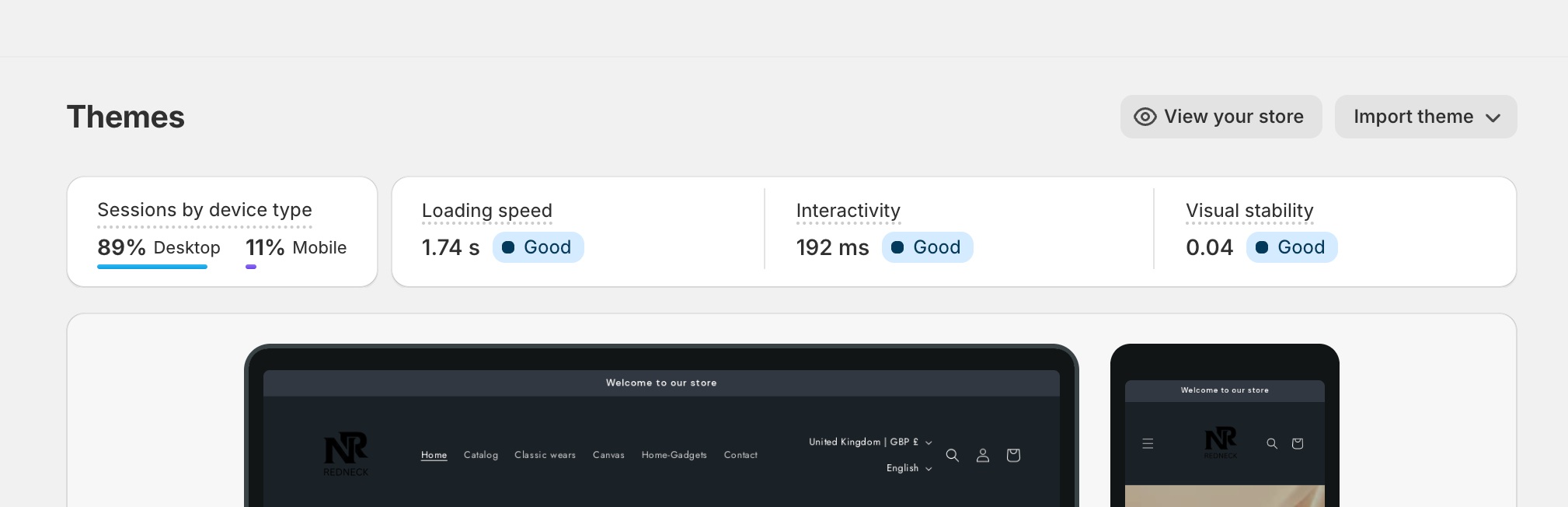
Interpreting the Results of Speed Tests
When you run a speed test, you’ll encounter terms like:
| Metric | Meaning | Ideal Score |
| Largest Contentful Paint (LCP) | Measures the time it takes for the largest visible element (like an image or text block) to load fully. A fast LCP ensures users can quickly see important content. | ≤ 2.5 seconds |
| First Input Delay (FID) | Tracks the time from when a user first interacts with your site (like clicking a button) to when the browser responds. Lower FID means a more responsive user experience. | ≤ 100 ms |
| Cumulative Layout Shift (CLS) | Monitors unexpected visual shifts during page load, such as images or ads causing content to move. A low CLS ensures a stable and visually pleasant experience. | ≤ 0.1 |
These metrics are part of what’s called Core Web Vitals.
Core Web Vitals—including LCP, FID, and CLS —are key indicators of how users experience your store’s speed, responsiveness, and stability. These metrics are significant in Google’s ranking system and directly impact your SEO performance. For a deeper understanding of Core Web Vitals and how they affect your store, visit Google’s official guide.
Setting Speed Benchmarks
Google recommends aiming for a fully loaded time of under 3 seconds. For Shopify stores, this often means:
- Keeping LCP (Largest Contentful Paint) below 2.5 seconds ensures that the largest visible element, such as a banner or hero image, is rendered quickly for users to engage with the content.
- Minimizing FID (First Input Delay) to under 100 milliseconds: A responsive site that quickly reacts to user interactions like clicks or taps enhances the user experience.
- Achieving a CLS (Cumulative Layout Shift) score of 0.1 or better: A low CLS score ensures a stable layout without unexpected shifts that might disrupt a visitor’s browsing.
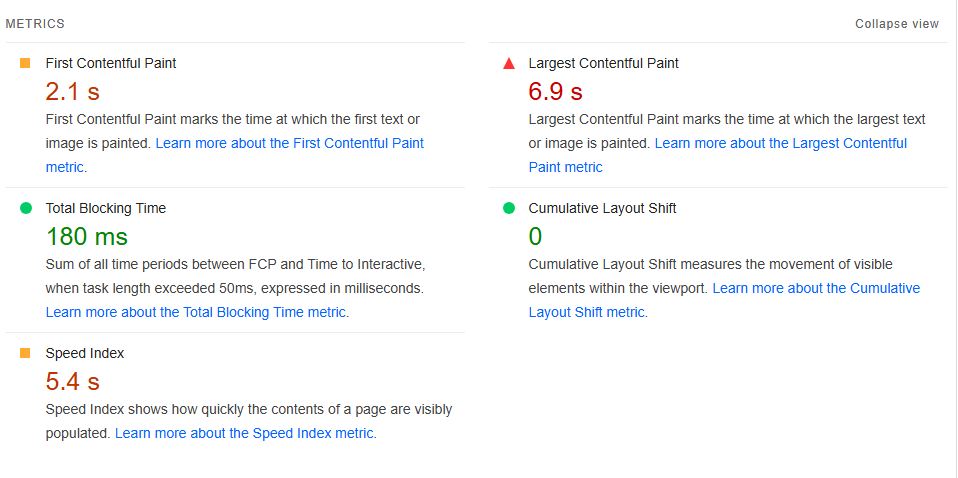
Key Factors Affecting Shopify Store Speed
Several factors influence your store’s overall performance and speed. By identifying and addressing these elements, you can dramatically reduce load times and improve the user experience. Let’s explore the key areas that require optimization:
Heavy Theme and Code
Heavy themes with unnecessary code can severely slow down your store by increasing load times and consuming excessive server resources. Themes overloaded with features or large CSS and JavaScript files can delay rendering and frustrate users.
To address this, opt for lightweight themes that prioritize minimalism and efficiency. These themes often come optimized for speed with clean code and fewer dependencies.
Additionally, regularly audit and clean up redundant code in your current theme, such as unused scripts or excessive third-party integrations, to further enhance performance.
Unoptimized Images
- Unoptimized images are one of the most common causes of slow page load speeds. Large image files consume excessive bandwidth, delay rendering, and frustrate users. Here are the key challenges caused by unoptimized images:
- Oversized Image Files: Uploading large, high-resolution images without compression can drastically slow down your site.
- Non-Responsive Sizing: Using images larger than their display dimensions creates unnecessary load times.
- Lack of Lazy Loading: Loading all images at once, even those not visible immediately, puts extra strain on the server.
Read our article Shopify Image Optimization for SEO: A Complete Guide to get more ideas for your stores.
Apps and Plugin Usage
Each app you install adds to your store’s load time by increasing requests to the server and adding weight to your website. So, the maximum number of apps Shopify recommends is around 20. Sometimes, apps installed for trial purposes are left behind, running in the background and slowing down your site. These unused apps may continue to consume resources, negatively affecting your store’s performance. Before installing a new app, consider whether its benefits truly outweigh the potential slowdown in load speed. Regularly auditing and removing unnecessary apps can help streamline your site and ensure optimal performance.

Liquid Code and Custom Scripts
Shopify’s Liquid code can become cluttered over time, especially with frequent theme customizations or third-party app integrations. Start by auditing your Liquid files for unused code blocks and redundant snippets. Tools like Shopify Theme Inspector for Chrome can help you analyze the performance of Liquid templates and identify bottlenecks.
Additionally, minimize code complexity by combining or removing repetitive code structures. Use Shopify’s built-in tools, such as the Theme Editor, to streamline customizations. For advanced refactoring, consider hiring a developer to optimize Liquid code and ensure all modifications are both efficient and maintainable. Streamlining Liquid code improves performance and makes future updates easier to manage.
Fonts and External Resources
Use system fonts like Arial or Verdana, as they are pre-installed on most devices and load instantly without additional server requests. For custom fonts, preload them using the <link rel=”preload”> tag to prioritize their loading and reduce render-blocking.
Moreover, convert custom fonts into modern formats like WOFF2 for faster rendering. Minimize reliance on third-party scripts by hosting critical resources locally, and remove unused external scripts to avoid unnecessary delays.
Proven Strategies to Speed Up Your Shopify Store
To significantly improve your Shopify store’s speed and performance, consider the following strategies:
Leveraging Browser Caching
To leverage browser caching in Shopify, you can add code to your theme and enable browser caching in your Shopify admin:
Using Shopify Settings:
1. Add code to your theme:
- Go to Online store > Themes > Edit code
- Find the <head> in your theme.liquid file
- Paste this code right below the <head> tag:
<meta http-equiv="refresh"content="0" />
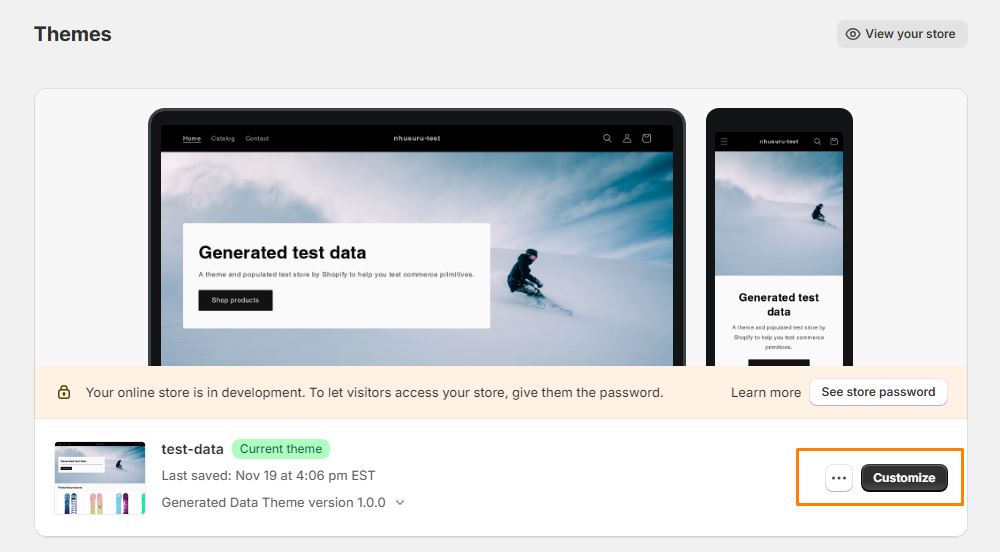
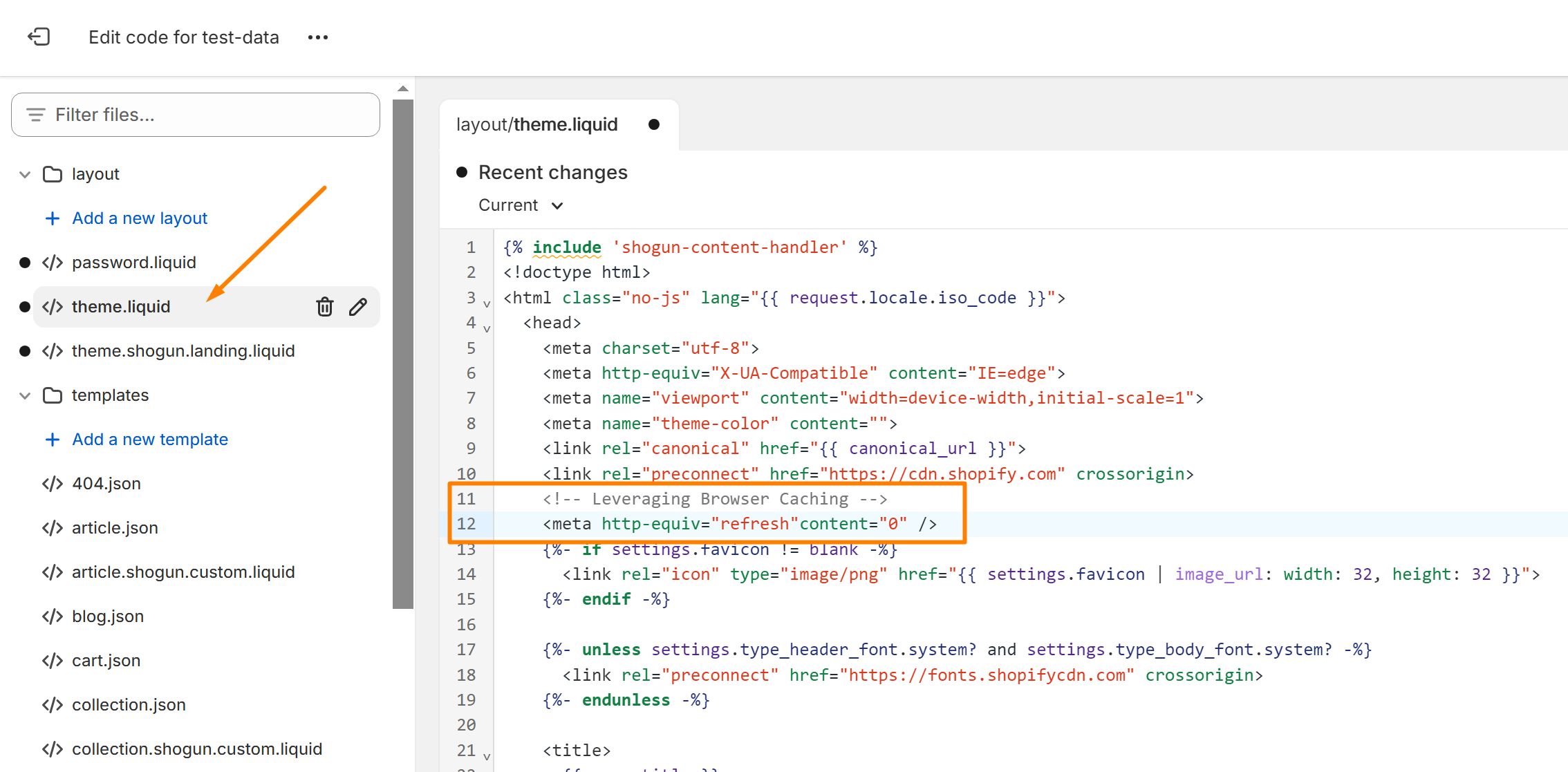
Browser caching allows you to specify how long a browser should store images, CSS, and JS locally. This reduces the amount of data a user’s browser downloads, which improves website loading speed.
Manual Methods:
- Add cache-control headers to your server configurations. These headers tell browsers to store assets like images, CSS, and JavaScript locally for faster subsequent loads. For a detailed guide on how to implement cache-control headers effectively, visit Google’s Web Fundamentals Guide.
- Use third-party apps to manage and implement advanced caching settings.
Caching significantly improves performance by minimizing redundant server requests, ensuring faster load times for returning visitors.
Image and Video Optimization Techniques
To optimize images and videos on your Shopify store, consider the following:
- Image Compression:
- Use tools like TinyPNG, ImageOptim, or Kraken.io to reduce file sizes without sacrificing quality. For instance, TinyPNG can compress large images into smaller, web-friendly formats, significantly improving load speeds for pages with heavy visuals. Alternatively, Tapita SEO Optimizer & Speed also offers an integrated image optimization feature, allowing you to compress and format images directly and automatically within your Shopify store to enhance performance effortlessly.
- Compressed images ensure quicker rendering and consume less bandwidth, enhancing user experience.
- Video Optimization:
- Embed videos from platforms like YouTube or Vimeo instead of hosting them directly on your store. This minimizes bandwidth usage and leverages the optimized delivery capabilities of these platforms.
By compressing images, implementing lazy loading, and using embedded videos, you can significantly enhance page load times and create a smoother shopping experience for your users.
Reducing App Usage
Evaluate each app’s impact by following these steps:
- Create an Inventory of Apps: List all installed apps and their functionalities.
- Disable Apps One by One: Temporarily disable each app and run a speed test using tools like Google PageSpeed Insights or GTmetrix to measure its impact.
- Analyze Necessity: Determine if the app’s functionality is critical or can be replaced by built-in Shopify features or consolidated into fewer apps.
- Remove Redundant Apps: Uninstall apps that are not essential or significantly slow down your site.
- Monitor Performance Regularly: Reassess app impact after any major changes to your store to ensure performance remains optimal.
By regularly reviewing your apps, you can maintain a streamlined store that balances functionality and performance effectively.
Implementing Lazy Loading and Deferring JavaScript
Lazy loading ensures images load only when visible, reducing initial page load time and improving performance. Here’s a step-by-step guide:
- Enable Lazy Loading for Images:
- In Shopify, go to your theme’s settings.
- Look for the image settings and enable the built-in lazy loading feature.
- Alternatively, add the loading=”lazy” attribute to your image tags in the HTML code.
- Defer Non-Critical JavaScript:
- Identify non-essential scripts, such as those for analytics or ads.
- Add the defer or async attribute to these script tags to delay their execution until after the initial page load.
- Example:
<script src="example.js" defer></script>
Lazy loading and deferring JavaScript can transform how quickly your Shopify store performs. These methods ensure that only visible images are loaded and non-critical scripts are delayed, resulting in faster rendering for users, reduced bandwidth consumption, and improved Core Web Vitals metrics, especially Largest Contentful Paint (LCP). These techniques collectively contribute to an efficient, seamless shopping experience.
Using Shopify’s Built-in Speed Reports and Customizations
The Shopify Admin dashboard features a built-in speed report tool designed to help identify performance bottlenecks in your store. This tool provides key insights into how specific elements, such as apps, themes, and custom scripts, impact loading times. Breaking down your store’s speed metrics highlights areas requiring optimization and offers actionable recommendations. Use it regularly to pinpoint and address inefficiencies, ensuring your store remains fast and user-friendly.
Shopify Speed Optimization FAQs
- What is the ideal page load time for a Shopify store? – Aim for under 3 seconds for a fully loaded page.
- How often should I check my store speed? – Test your speed monthly or after making significant changes.
- Can I optimize my Shopify speed without coding knowledge? – Yes, many tools and apps simplify optimization without requiring technical skills.
- Are there recommended third-party apps to help me optimize my speed? – Yes, Tapita SEO Optimizer & Speed is an excellent option. We provide a solution for improving speed and SEO metrics, helping you optimize your sites effectively and efficiently without requiring advanced technical skills.
Additional Tips for Advanced Users
If you’re ready to go beyond the basics, you can consider some advanced solutions below.
Minimizing HTTP Requests
Combine CSS and JavaScript files to reduce requests by merging multiple files into a single file for each type. This minimizes the number of HTTP requests made by the browser, speeding up load times.
A Shopify store using Gulp consolidated 10 separate JavaScript files into one, resulting in a 20% faster load time. Use tools like Gulp or Webpack to automate this process. Simplify page elements by removing unnecessary widgets, animations, or external embeds that may create additional server requests.
For example:
body {
font: 18px 'Times New Roman', serif;
}
/* Main wrapper */
#wrapper {
color: black;
background: #4CAF50;
width: 500px;
height: 200px;
display: flex;
flex-direction: column;
justify-content: space-between;
padding: 20px;
border-radius: 8px;
}
/* Box */
#box {
background: #f1f1f1;
flex: 1;
margin: 10px 0;
text-align: center;
line-height: 50px;
border: 2px solid #ddd;
border-radius: 5px;
}is minified into:
body{font:18px 'Times New Roman',serif;}#wrapper{color:black;background:#4CAF50;width:500px;height:200px;display:flex;flex-direction:column;justify-content:space-between;padding:20px;border-radius:8px;}#box{background:#f1f1f1;flex:1;margin:10px 0;text-align:center;line-height:50px;border:2px solid #ddd;border-radius:5px;}Server Response Time Improvements
Improving server responsibility and user experience can be achieved by strategically upgrading Shopify plans and utilizing cloud-based services. Both approaches ensure your store can handle traffic spikes efficiently while maintaining optimal performance.
- Upgrade Your Shopify Plan: Higher-tier Shopify plans offer more server resources and advanced features, such as faster checkout processes and enhanced scalability, which can improve response times during traffic surges.
- Use Cloud-Based Services: Migrate heavy operations like image optimization or database management to cloud-based services. These services distribute workloads efficiently, ensuring faster server responses.
Optimizing Custom JavaScript
- Audit Your JavaScript Files:
- Use browser developer tools like Chrome DevTools to analyze the scripts loaded on your Shopify store.
- Identify unused or redundant JavaScript files that are increasing page load times.
- Eliminate Unused Code:
- Remove outdated or unnecessary libraries and plugins from your store’s theme or custom scripts.
- Consolidate multiple scripts into a single file to reduce the number of HTTP requests.
- Use tools like Webpack or Gulp to automate the process of minifying and bundling JavaScript files.
Streamlining your JavaScript reduces overhead and ensures your store remains fast and responsive for users.
Case Studies: Real-World Shopify Speed Optimization Success Stories
About our client
They are a leading online retailer of sports apparel, footwear, and accessories in Vietnam, offering top international brands for athletes and fitness enthusiasts.
Challenges Faced
They encountered multiple technical and performance issues, including:
- Low Synthetic Scores: Poor performance across synthetic benchmarks.
- Low Core Web Vitals (CWV) Scores: Delays in loading and interactivity.
- Poor User Experience: Slow, unoptimized pages impacting navigation.
- Flickering Collection Page: Unstable page layouts due to layout shifts.
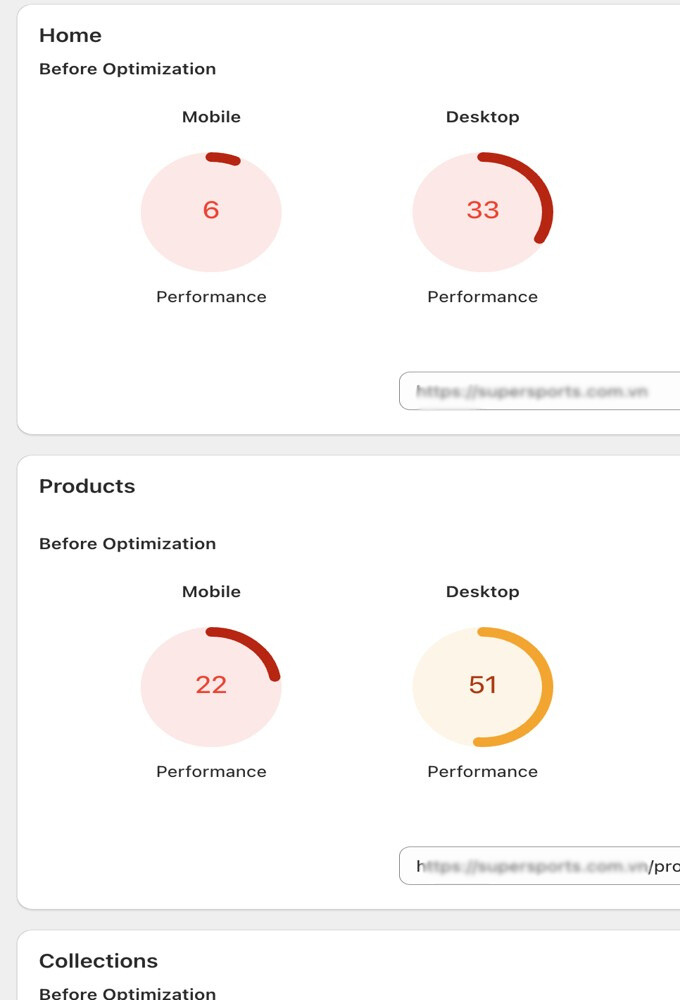
Tapita’s Solution
To address these issues, our client implemented Tapita: SEO Optimizer & Speed, focusing on key optimization techniques:
- Preloaded the largest image to improve rendering time.
- Optimized JS-loaded images to ensure faster visual content delivery.
- Fixed layout shifts using CSS, enhancing page stability.
- Improved Time-to-First-Byte (TTFB) by optimizing liquid source files.
- Enhanced First Contentful Paint (FCP) by prioritizing meaningful content.
Results After Optimization
SuperSports achieved significant performance improvements:
- Core Web Vitals Passed: Faster load times and interactivity.
- 96 Performance Score: Enhanced user experience with optimized metrics.
Improved Accessibility and SEO Scores: Boosted scores across key areas, ensuring better search engine rankings and usability.
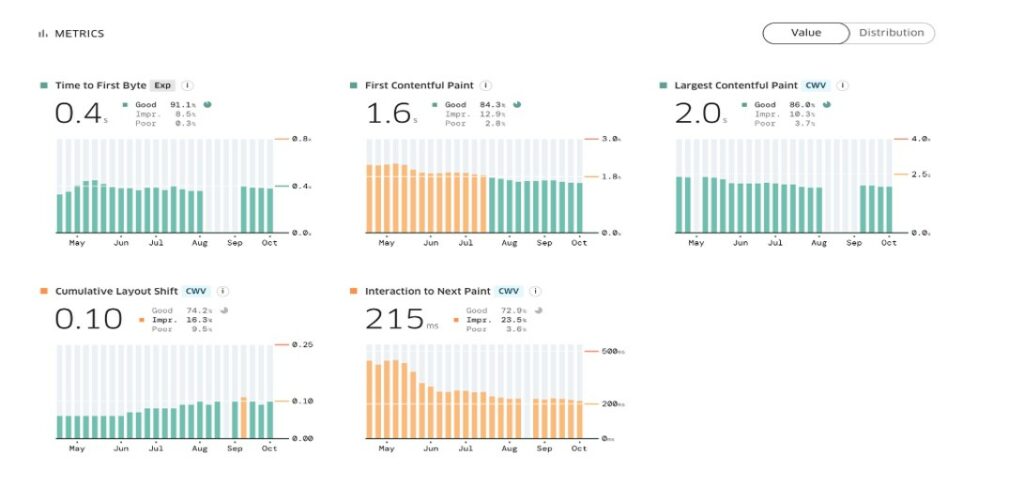
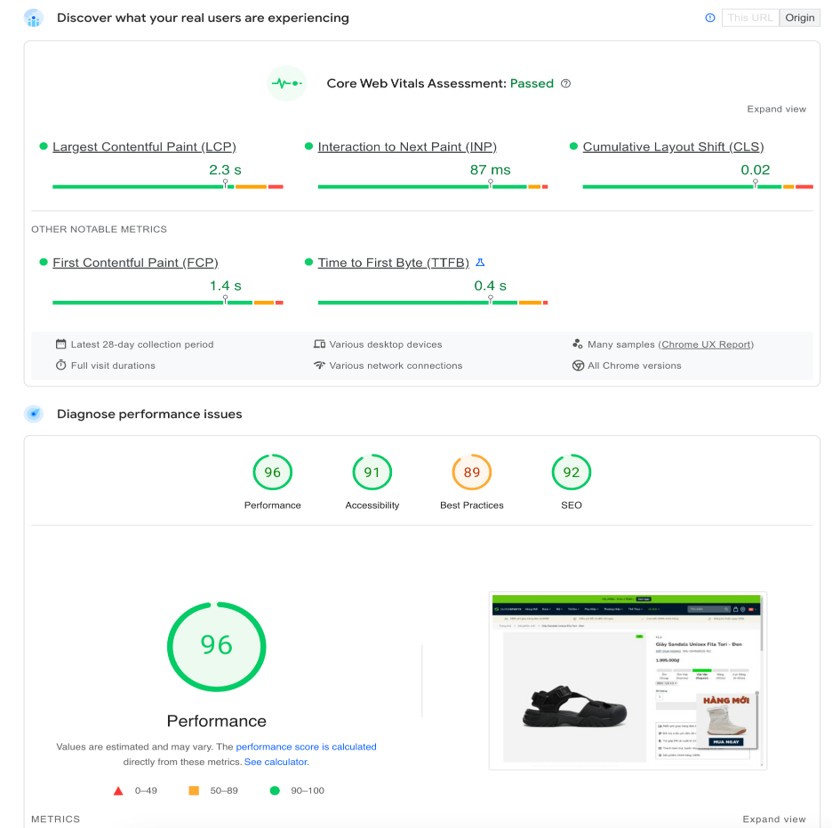
By partnering with Tapita, our client transformed their site performance, providing users a smoother, faster, and more enjoyable experience.
Glossary of Terms for Shopify Speed Optimization
| Term | Definition |
| Lazy Loading | Loading images only when they appear on screen to reduce initial page load time. |
| CDN | Content Delivery Network, a system that speeds up content delivery by using global servers. |
| Core Web Vitals | Metrics measuring user experience aspects like load speed, interactivity, and stability. |
| Render Blocking | Resources like CSS or JavaScript that delay the rendering of the webpage. |
| Minification | The process of removing unnecessary characters from code to reduce file size. |
| Critical CSS | The CSS required to render above-the-fold content, prioritized for faster page load times. |
| Largest Contentful Paint (LCP) | The time it takes for the largest visible content (image or text block) to load, reflecting the perceived load speed. Ideal score: ≤ 2.5 seconds. |
| Cumulative Layout Shift (CLS) | Measures the visual stability of a page during loading. A low score ensures a stable user experience. Ideal score: ≤ 0.1. |
| First Input Delay (FID) | Tracks the time between a user’s first interaction (e.g., clicking) and the browser’s response. Ideal score: ≤ 100 ms. |
Conclusion
Although page speed is just a part of the technical Shopify SEO, it’s essential for improving search rankings, user experience, and sales. We’ve provided actionable strategies and tools, such as Tapita SEO Optimizer & Speed, to make your store faster and more efficient. Now, it’s your turn to put these insights into action. Remember, a faster store is a better store, and we’re here to help you every step of the way. Contact us now!