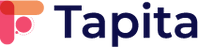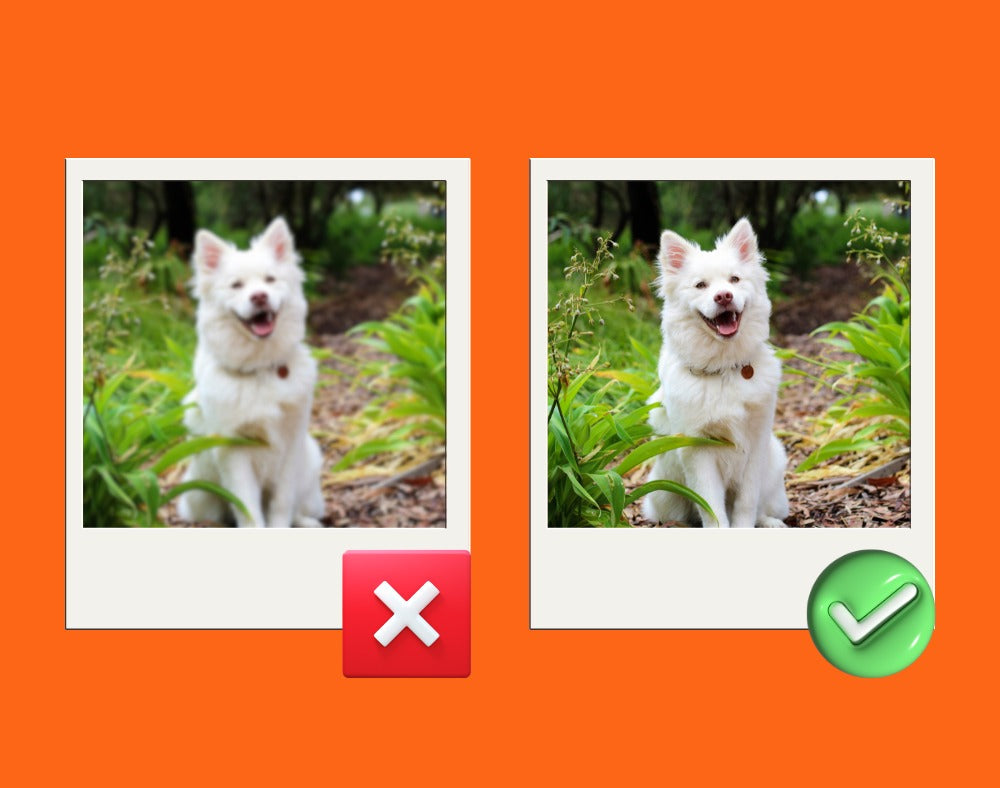Whether you are writing a blog post or creating a product or collection page, you may wonder: "Does my content really need images?" The answer is always YES.
Images are not just a nice addition—they are crucial to making your Shopify store’s content more accessible, engaging, and user-friendly. Thus, optimizing images is just as important as other aspects of Shopify SEO.
- Firstly, images provide search engines with essential contextual information.
- Secondly, optimized images improve page load speed, leading to better user engagement and higher rankings on Google.
That's why you need a step-by-step image SEO guide for your Shopify store.
In this guide, we will walk you through everything from A to Z, including how to optimize images for Google and how to do it properly.
Let's start by understanding the benefits of image optimization for Shopify.
Benefits of Image Optimization for Shopify
While there are many benefits of image optimization, here are the core advantages of optimizing your images:
- Improved Page Load Speed: Optimized images load faster, reducing bounce rates and keeping visitors engaged on your site longer. Faster pages not only improve user experience but also help you rank higher in search engine results, as page speed is a significant ranking factor for Google.
- Enhanced Mobile Experience: With mobile shopping on the rise, optimizing product images for Shopify ensures that your store performs smoothly on mobile devices, leading to better user engagement. This is crucial since a large percentage of users access e-commerce sites via mobile devices, and a smooth experience can significantly impact conversion rates.
- Better SEO Performance: Google prioritizes fast-loading pages, and Shopify image optimization helps achieve this, thereby improving your store's SEO rankings. Properly optimized images also provide better context for search engines, enhancing your chances of appearing in relevant image searches and driving additional organic traffic to your site.
- Increased Conversion Rates: Faster loading pages and a smoother user experience contribute to higher conversion rates, as customers are more likely to complete their purchases. Visual consistency and high-quality images can also build trust, making customers feel more comfortable making a purchase, thus further boosting conversions.
Now, you may have understood the benefits of image optimization. Let’s look at how to do it most effectively in the following content.
Essential Image Optimization Techniques for Shopify
Choose the Right File Format
First, you should understand how to choose the right file format for your Shopify store. The correct file format is essential for maintaining image quality and website performance. The three main formats used for Shopify images are:
- JPEG: Ideal for product photos due to its good balance between image quality and file size. JPEGs are perfect for showcasing product details without significantly slowing down the page.
- PNG: Suitable for logos or images that require transparency. While PNG files provide higher quality, they tend to be larger, which can impact loading speed.
- WebP: This newer format offers superior compression without sacrificing image quality. Shopify now supports WebP, making it an excellent option for those looking to reduce file size while maintaining high image standards.
Choosing the correct format based on your Shopify image optimization needs will ensure that your Shopify store remains visually appealing while performing efficiently.
Compress Images without Losing Quality

Compressing images is crucial for reducing load times without compromising visual quality. There are two types of compression to consider:
- Lossless Compression: This method reduces file size without any loss in quality, making it ideal for product images where detail is essential.
- Lossy Compression: This method significantly reduces file size but may decrease image quality. It works well for images where minor quality loss is acceptable.
Recommended Tools for Compression
- TinyPNG: A simple and effective tool for compressing PNG and JPEG files. It is compatible with all operating systems and easy to use. You just drop a maximum of 20 images into TinyPNG, choose your image formats, and download them.

- ImageOptim: just configured for only Mac Operation. This tool offers lossless compression, ensuring image quality is retained.
- Tapita SEO Optimizer & Speed: Tapita's image optimization feature can also compress images within your Shopify store effectively. Currently, we offer a free plan of 900 images/month (30 images/day). You just need to add our app to your store, go to Speed Booster > Image Optimization, and optimize images. You also check how many images are optimized or unoptimized. If you need to back the original image sizes, just restore it.

Moreover, we bring you an imaginative “image auto-optimization” feature for those who upgrade to a paid plan. Our system will automatically detect and optimize your Shopify store images. This will save you time by not having to do it manually.
In short, to use these tools, you just upload your images, apply the desired compression settings, and download the optimized versions. This process will help reduce file sizes without compromising quality, improving your Shopify image SEO.
Optimize Image Dimensions for Shopify Themes
Here is a comparison table of recommended image sizes for different positions in popular Shopify themes:
| Image Type | Dawn | Impulse | Prestige | Empire | Testament |
| Product Image | 700 x 700 px | 1065 x 1420 px (aspect ratio 3:4) | 1800 x 1800 px | 2800 x 2800 px | 1500 x 2000 px (aspect ratio 3:4) |
| Collection Image | 550 x 550 px (aspect ratio 1:1) | 2880 x 1620 px (aspect ratio 16:9) | 600 x 500 px | 2000 x 2000 px | 1600 x 1200 px (aspect ratio 4:3) |
| Slideshow Image | 1600 x 1050 px | 2880 x 1620 px (aspect ratio 16:9) | 1600 x 600 px | 2880 x 2880 px | 2880 x 1920 px (aspect ratio 16:9) |
| Blog Image | 720 x 1080 px | 2880 x 1410 px (aspect ratio 4:3) | 800 x 700 px | Not Specified | 1600 x 1200 px (aspect ratio 4:3) |
| Text Overlay Image | 1600 x 1050 px | Not Specified | Not Specified | Not Specified | Not Specified |
| Hero Image | Not Specified | 2880 x 1620 px (aspect ratio 16:9) | 1200 x 1700 px | Not Specified | Not Specified |
| Mega Menu Image | Not Specified | 510 x 234 px (aspect ratio 17:8) | Not Specified | Not Specified | Not Specified |
| Video (.mp4 or YouTube) | Not Specified | 1920 x 1080 px (aspect ratio 16:9) | Not Specified | Not Specified | Not Specified |
| Logo | Not Specified | Not Specified | Not Specified | 200 x 80 px | Not Specified |
| Feature Banner | Not Specified | Not Specified | Not Specified | 50 x 50 px | Not Specified |
| Shoppable Image | Not Specified | Not Specified | Not Specified | 1200 x 600 px | Not Specified |
Note: The sizes above are recommended to ensure optimal display for each theme. However, depending on the specific design of your store, you may adjust the image sizes accordingly.
Tools for Resizing Images
To get images with the dimensions that we mentioned above, you can use the popular tools below.
- Canva: An easy-to-use design tool that allows you to resize images to the exact dimensions needed.
From the top menu of the editor, select Resize > Browse by category > Custom sizeAll pages > Continue.

- Photoshop: A powerful Adobe tool for resizing and editing images to meet your Shopify theme requirements. However, you need to know how to use this app, and the high installation cost is a significant disadvantage.
By resizing your images before uploading them, you ensure they look great and load quickly, contributing to a better user experience and better Shopify image SEO.
Utilize Descriptive and SEO-Friendly File Names
Using descriptive file names is an easy yet powerful way to improve your store's SEO. Instead of generic file names like "IMG1234.jpg," use names that describe the image and include relevant keywords and content that you mentioned in the page/blog post.
- Example: Use "blue-leather-wallet.jpg" instead of "IMG1234.jpg." If images are used for the product page name Blue Leather Wallet, the image name “blue-leather-wallet.jpg” also follows the image naming structure. That means you should use “-” instead of space between words. This descriptive name helps search engines understand the image's content, improving your chances of ranking higher in search results.
- Keyword Inclusion: Continuing with the above example, you should choose relevant keywords like "Leather Wallet" or "Blue Leather Wallet" to improve search visibility.
Leverage ALT Text for Accessibility and SEO
ALT text is a brief description of the image that helps users who use screen readers understand what the image represents. It is essential for providing an inclusive browsing experience.
It is one of the most important sections for optimizing your Shopify image with two primary purposes: enhancing accessibility for visually impaired users and improving SEO by providing additional context to search engines.
ALT text is included within the <img> tag in the HTML of a page to describe the image. Below is an example of how to use ALT text:
<img src="blue-leather-wallet.jpg" alt="A blue leather wallet with multiple card slots and a zippered coin pouch">Guidelines for Writing ALT Text:
Here are some tips for writing alt text:
- Be descriptive and specific: Describe what the image shows as clearly and concisely as possible. For example, instead of "wallet," use "blue leather wallet with multiple card slots."
- Include keywords naturally: If relevant, include important keywords in your ALT text. However, avoid keyword stuffing, which can lead to a poor user experience and may be penalized by search engines.
- Keep it concise: While ALT text should be descriptive, it should also be brief. Aim for no more than 125 characters to ensure screen readers can easily convey the information.
- Avoid phrases like 'Image of' or 'Picture of': Screen readers already indicate that it is an image, so there's no need to include these phrases. Focus instead on the content of the image.
Example of Effective ALT Text
Product Image: "A blue leather wallet with multiple card slots and a zippered coin pouch." is better than “A wallet of James Bond California.”

Writing compelling ALT text not only improves the accessibility of your store but also helps search engines index your images, boosting your Shopify image SEO performance.
Use Tapita app for Image Optimization
For a seamless and efficient way to optimize your images, consider using Tapita SEO & Page Speed Optimizer to handle all your image optimization needs. We provide an all-in-one solution to enhance your Shopify store's SEO and improve page speed.
The Tapita SEO app is a powerful tool for optimizing images directly within your Shopify store. It offers features such as:
- Image Size Optimization: Automatically compresses images to ensure fast loading times without sacrificing quality. Our automated optimization feature reduces the need for manual intervention, making the process more efficient and time-saving for store owners. This means you can focus on other aspects of your business while we handle the heavy lifting of image compression.

- Image ALT Optimization: This helps you add SEO-friendly ALT text to all of your product images, improving accessibility and search performance. We provide an intuitive interface for managing ALT text, allowing you to easily add relevant keywords and descriptions that enhance your store's SEO. By ensuring each image has properly optimized ALT text, we boost the overall visibility of your store in search engine results.

We also integrate seamlessly with other SEO features, such as metadata optimization and schema markup, providing a comprehensive solution for improving your store's performance. Using our app for image optimization simplifies the process and ensures that your store remains optimized for both user experience and Shopify image SEO.
Try Tapita SEO & Page Speed Optimizer today to make the most of your image optimization efforts. This all-in-one approach helps you achieve faster page load times, better accessibility, and improved search engine rankings, making our app an essential tool for any Shopify store owner looking to succeed in the competitive e-commerce space.
Frequently Asked Questions (FAQs) on Shopify Image Optimization
What is the best image format for Shopify?
The best format depends on the use case: JPEG is great for product images due to its quality-to-size balance, PNG is suitable for logos that require transparency, and WebP offers the best compression without loss of quality, making it ideal for most uses.
How can I resize images without losing quality?
You can use tools like Canva and Photoshop to resize images while maintaining quality. The Tapita SEO app also offers resizing features to help you adjust images automatically without losing clarity.
Is lazy loading supported on all Shopify themes?
Most modern Shopify themes support lazy loading, a feature that defers loading images until they are needed, improving overall page speed and user experience.
Can image optimization improve SEO rankings on Shopify?
Yes, optimized images contribute to faster page loading times, better mobile experiences, and improved user engagement—all of which are critical factors that positively impact Shopify image SEO rankings.
How do I write effective ALT text for my images?
ALT text should clearly describe what is in the image while incorporating relevant keywords naturally. Avoid keyword stuffing, and keep the description concise and accurate. For instance, instead of "IMG1234," use descriptive ALT text like "blue leather wallet with card slots."
Can I use the same image for multiple products?
Yes, you can use the same image for multiple products, but it's important to customize the ALT text and file names to reflect the specific product details. This helps with both SEO and user experience by providing context-specific information.
How do I choose between lossless and lossy compression?
Lossless compression retains all image data, making it ideal for high-quality product images where every detail matters. On the other hand, Lossy compression reduces file size more significantly but at the cost of some quality. It works well for images where slight quality loss is acceptable, such as thumbnails or banners.
Why is consistency in image dimensions important?
Consistency in image dimensions ensures a polished, professional look across your store, helps prevent uneven layouts, and improves user experience by maintaining uniformity. It also contributes to faster page loads as images are pre-optimized for their designated space.
Conclusion
You must implement many steps to have a good image SEO index. In the context of Google recognizing images better and better, you should optimize images to bring an excellent experience to users as well as SEO.
Note the following basic points when inserting images into the article:
- Use relevant images corresponding to the content
- Make sure the image size corresponds to the image size when displayed and is suitable for the Shopify theme
- Reduce file size to load faster but still ensure image quality
- Use alt text for images instead of title text
In addition to SEO and UX (user experience) factors, image optimization also helps increase Conversion for your Shopify store. Therefore, pay more attention to image SEO (image optimization), which is an important factor that many people still need to include. By leveraging the Tapita SEO & Page Speed Optimizer, you can streamline your optimization efforts, save time, and ensure your Shopify store remains competitive. Get started with our app now to enhance your store's performance, boost your SEO, and ultimately increase conversions.